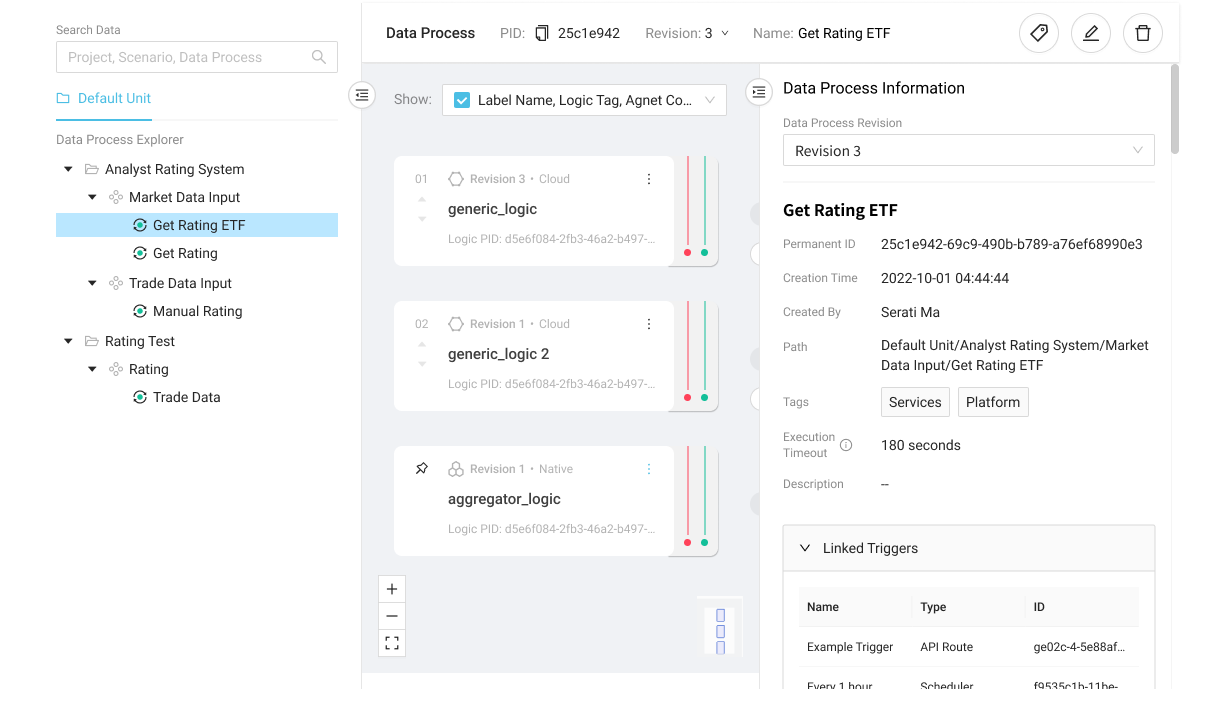Create Data Process
To create a data process or a data pipeline definition with (or without) logic.
Create a Data Process
You can create a data process without any logic. Logic can be added later by editing the data process.
However, for a data process to be executable, it must have at least one generic logic and one aggregator logic.
- LOC Studio
- In LOC Studio, go to Data Process ➞ Explorer.
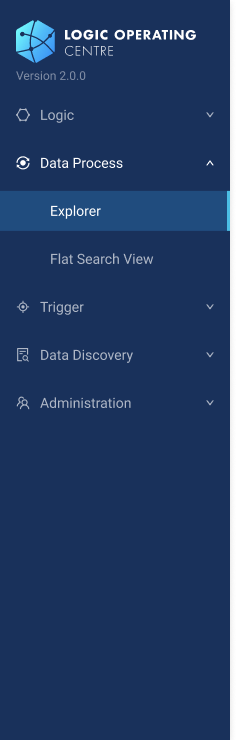
- Select a scenario and click Create Data Process on the top right, or right-click a scenario and select the same option.
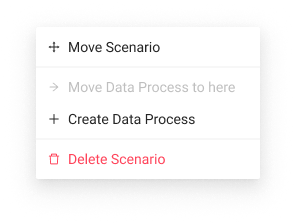
- Fill in the fields in the data process creation window.
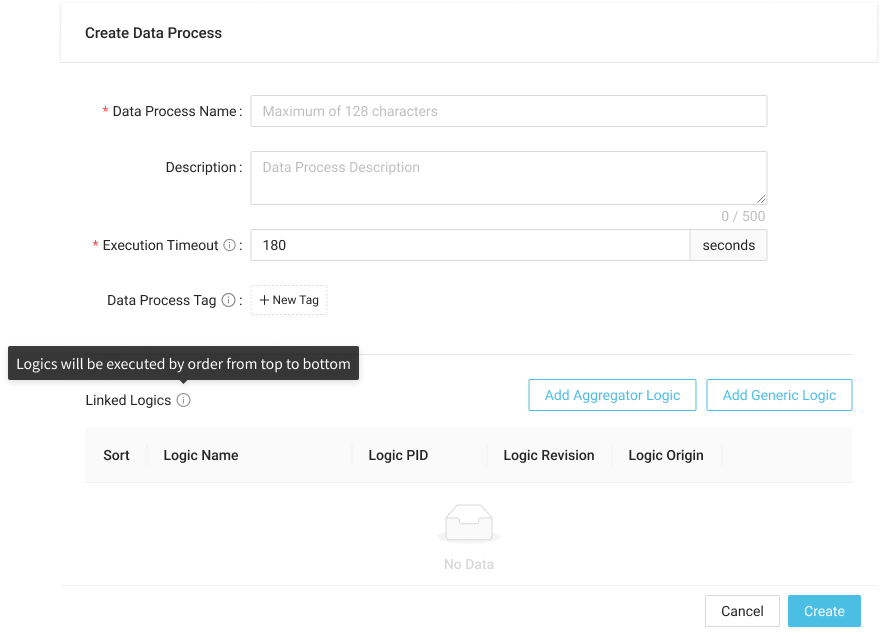
New Data Process Fields
| Field | Required? | Description |
|---|---|---|
| Data Process Name | Yes | Data process name (up to 128 characters) |
| Description | No | Data process description |
| Execution Timeout | Yes | Timeout limit for LOC to wait for a task result (default 180 seconds) |
| Data Process Tag | No | Data process tags for searching and filtering |
| Linked Logics | No | Linked generic and aggregator logic |
- Proceed to add logic to the data process, or click Create on the bottom of the creation window to create the data process with logic right away.
Add Logic to a Data Process
Any built logic can be linked into a data process. A data process should have at least one generic logic and only one aggregator logic.
- LOC Studio
-
In the data process creation window, click Add Generic Logic or Add Aggregator Logic on the lower half to enter the logic inspector.
-
In the logic inspector, select a logic.
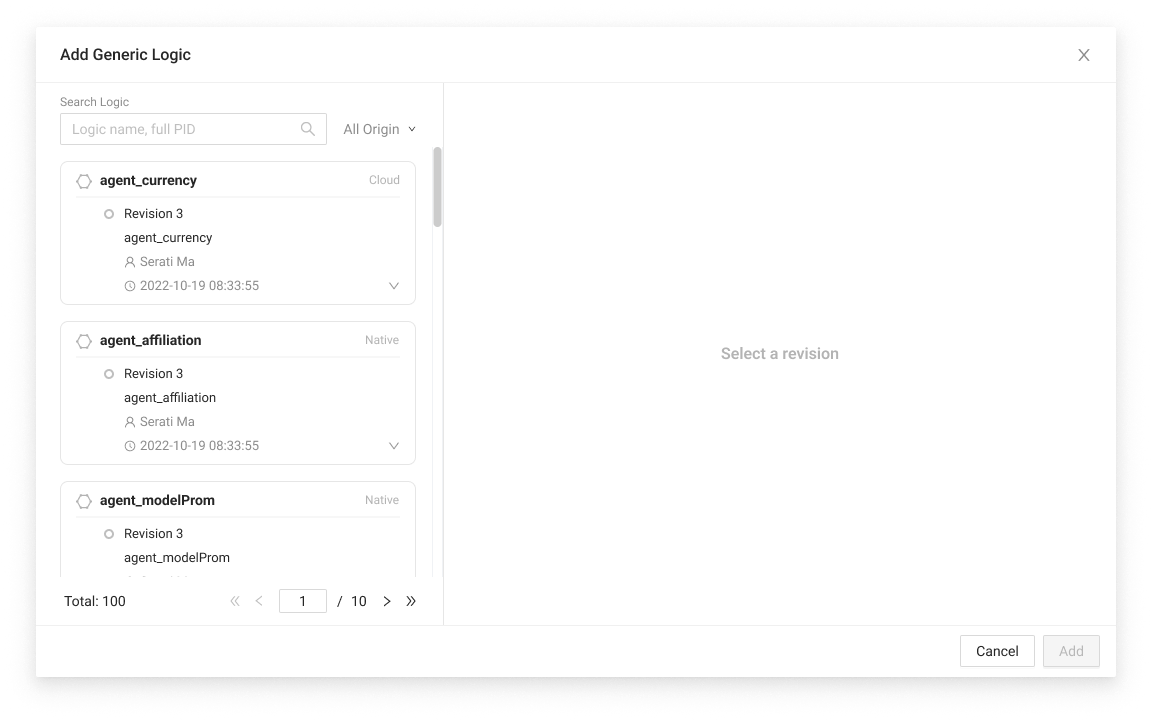
- Select a revision of the logic and confirm the source code by clicking Logic Source Code near the bottom.
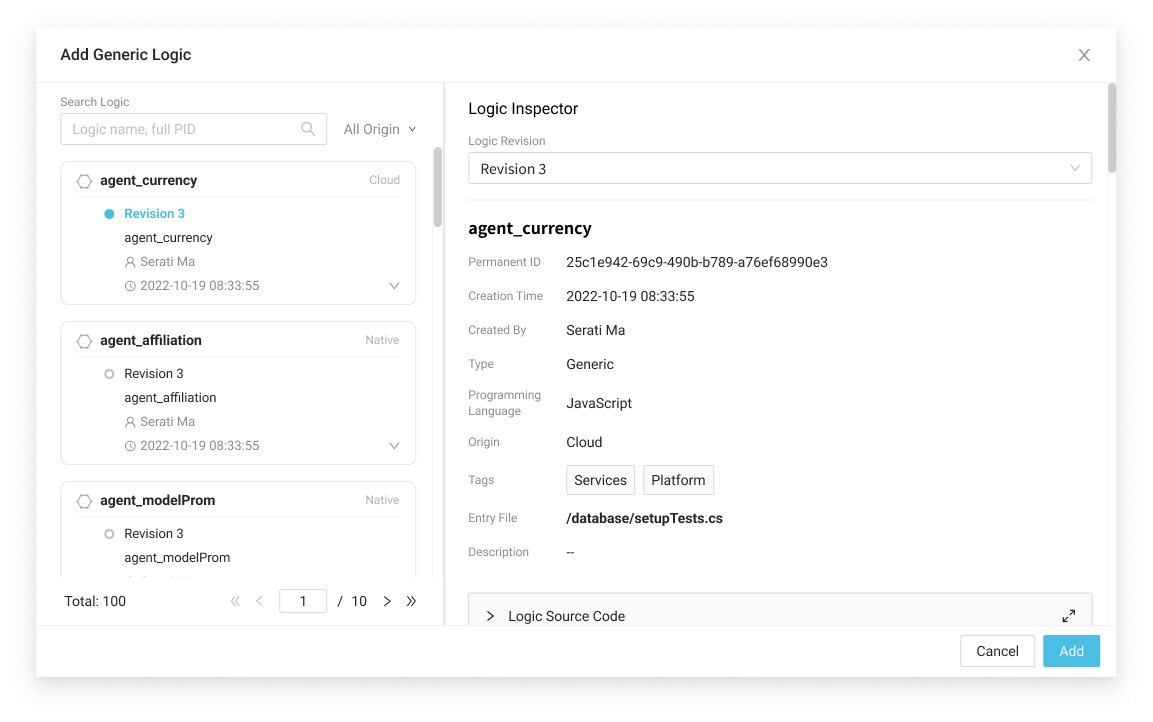
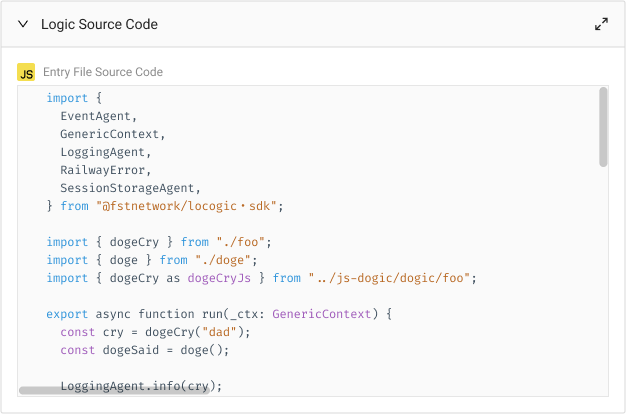
- Add the logic by clicking Add. You can also change the revisions of a logic or unlink it.
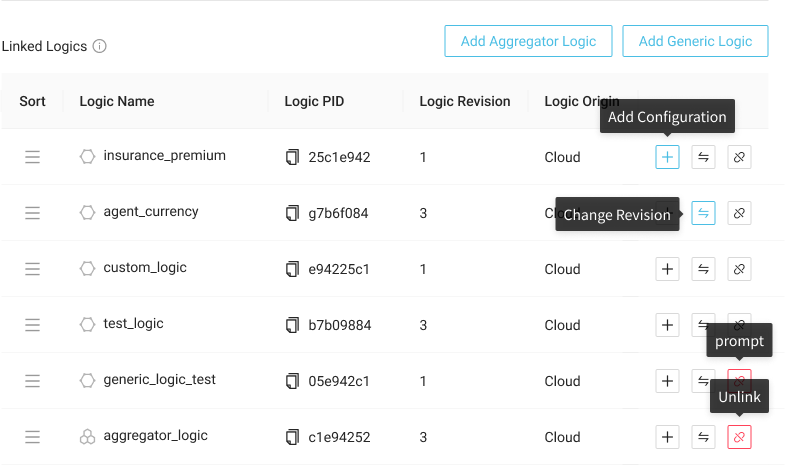
For adding agent configuration to a logic in the data process, see Agent Configuration.
-
After done, click Create on the bottom of the data process creation window.
-
The data process is now "deployed" and ready to go. Here's an example of what would a properly created data process look like: